FTP GUIDE - Page 1
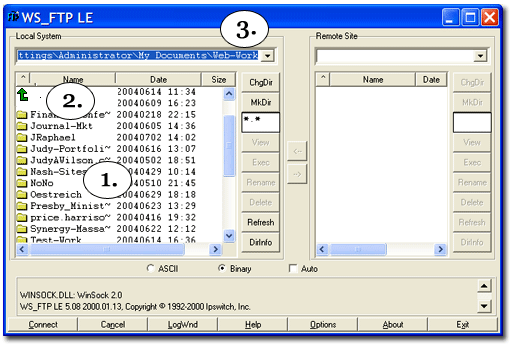
1. After you open the program, find the folder that contains the files ou want to upload. The left (or "local system" pane or window) shows the files on your hard drive. There are several ways to find the folder: You can:
2. Move up a level or back to another level (of your hard drive's directories) by clicking on the arrow or . . .
3. Type in the full path to the folder (for example: C:\Documents and Settings\MyName\My Documents\My Upload Folder\) here. Note that to the right of the folder names are the dates and times of the folders' last use.
Don't want to look for your hard drive folder every time you open a session? Click on "Options" and select "Save Window Locations" or after the connection is made, click Options and select "Save Current Folders as Connection Folders."
Note: You may also search for the folder after the connection has been established, as in Step C.
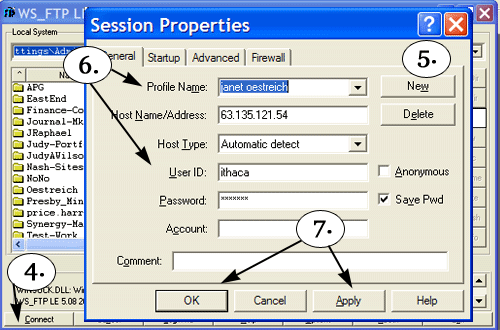
4. Click on "Connect" and the Session Properties" dialog box will pen.
5. Click on "New"
6. At "Profile Name" enter the name of your choice, one which you'll use to identify this connection in all future sessions.
At "Host Name/Address type in the following IP address: 63.135.121.54
At Host Type, you may select "Automatic Detect"
The User ID is "ithaca" (without the quotes)
You'll need to email Janet Oestreich at jo@janetoestreich.com to receive the password. Note that you can check "Save Pwd" to save your password for future sessions.
Leave "Account" and "Comment" blank.
7. To save the session, click on "Apply" and then "OK."