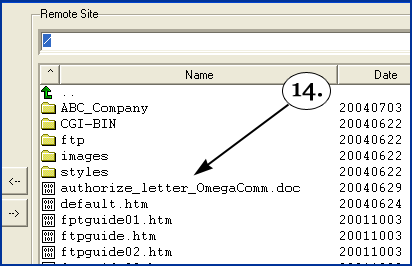FTP GUIDE - Page 2
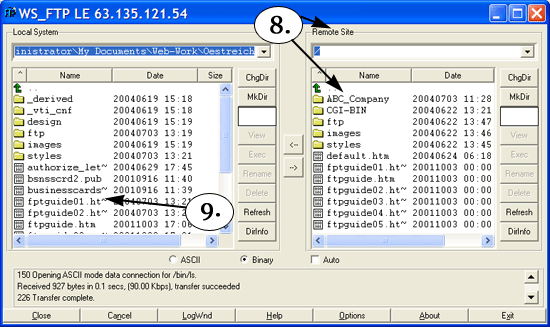
8. After you establish a connection to the "remote" location, the right pane or window will show the folders at janetoestreich.com. Look for the folder which has your company's name and double-click on it.
9. In the left side window or pane, double-click on the folder which contains the files you want to upload; and your file list will appear.
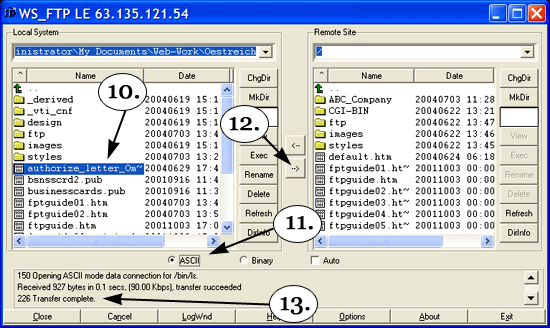
10. Click on / select the file you want to upload to janetoestreich.com. To select a sequence of multiple files, select the first file in the list that you want to move, then press your Shift key followed by the down arrow on your keyboard. Keep tapping the down arrow until you've selected all the files you want to move.
11. To move a Word doc, Excel spreadsheet, Quicken file etc, select "ASCII." Binary is reserved for image formats. Note that some FTP Programs do not require this selection; the process is automatic.
12. To move the file, double-click on the small arrow pointing right.
13. When the file has successfully transferred, you'll see the following message: 226 Transfer complete. You may then close the session and exit the program, or upload additional files.